Add the WakeupData App to your Shopify shop for better feed management and ad performance.
After setting up the app in Shopify do the following steps to get the data imported into WakeupData and from there on the possibilities are close to endless.
Start by creating a project as explained in this guide
After that you have to select the data source, in this case it should be Shopify (unless you want another source to be the primary like a PIM system, ERP system, or if you are creating a LIA feed)
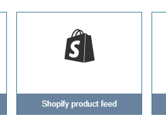
Fill out the fields shown below, usually you will just want the key, then no no and keep last field blank. If you wish to include those elements please
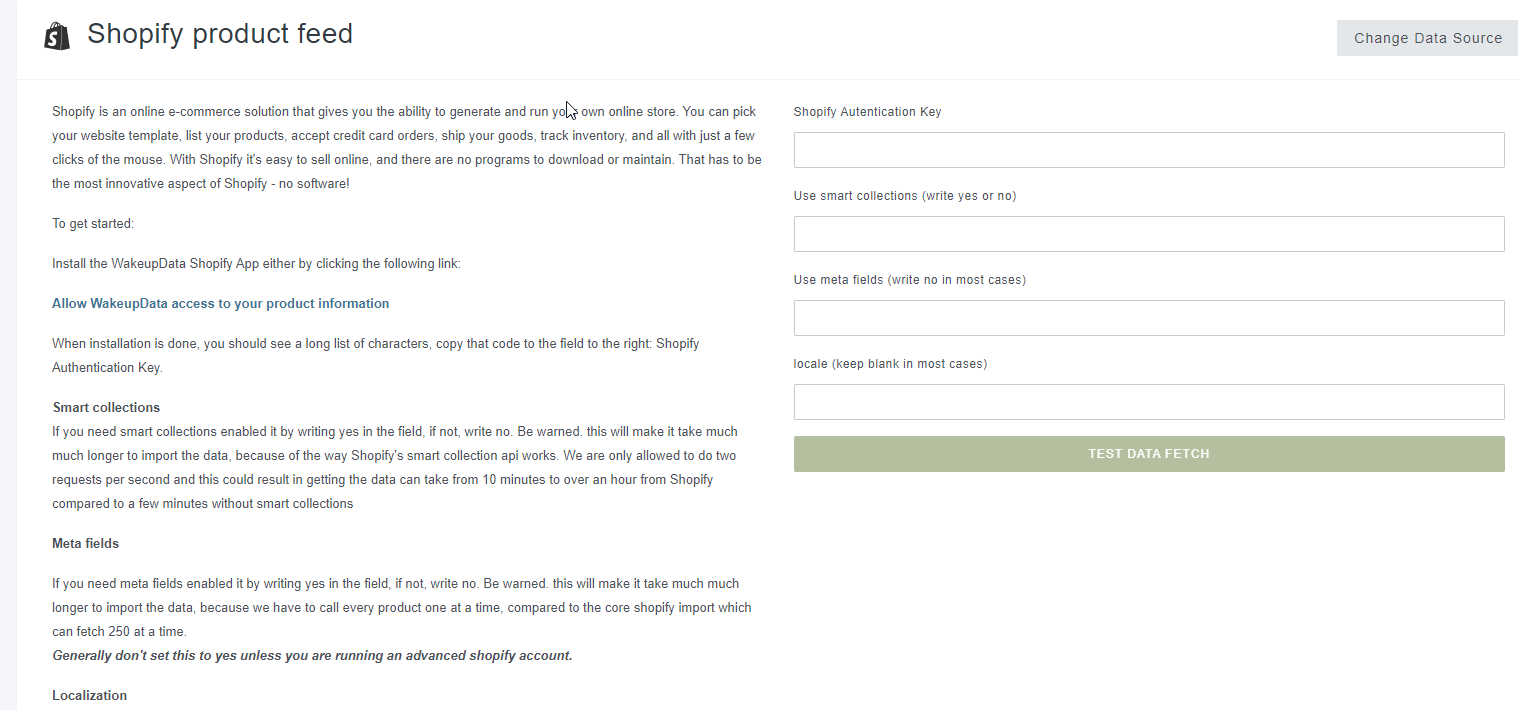
The key is found in the WakeupData App page in Shopify in the section "Key to use in WakeupData to import your product data".
After that click test data fetch, if all is working you will be informed about how many main products you have, and then you can click continue, from which we will import your data for you to see if they all as expected.
If they look correct, click continue, and select the id field as the unique identifier.
After that the data is imported, and you are ready to work with the data in the many ways possible in WakeupData.
- Google Shopping, Facebook Product Listings and soo many others .....
- Text ads
- Image transformations
- Or just getting straight advice on how to improve the data through our Actions platform.
Don't hesitate to reach out to our Customer Success Team, they are ready to help you on your journey with WakeupData