In this article, we will walk you through the process of setting up a Shopify app integration.
How to set up a Shopify app integration?
We start at the home page of a Shopify store.
Step 1: Navigate to the ‘Add apps’ sub-menu section on your right side as shown below.
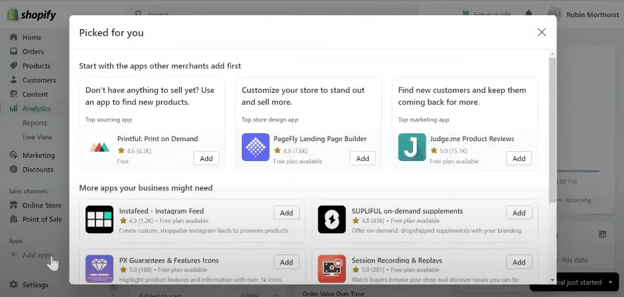
The Shopify app store will display as you scroll down.
Step 2: Click the link to the app, and in the new window that opens find the search bar.
Step 3: Simply type "WakeupData" into the search bar.
Step 4: Just adhere to the on-screen directions to install the program.
Step 5: Log in using your credentials and select a plan.
This will take you back to Shopify, where payment information and confirmation will be required.
After completing the preceding procedures, you will obtain an integration code in your WakeupData account.
Step 6: In the WakeupData platform, go to ‘new projects’, select ‘Shopify integration’, enter the integration code you received, and click the ‘fetch data’ button at the bottom of the form.
You're all set to go.
Setting up a Channel:
Step 1: Go to Google Shopping and click the ‘Create a Channel’ button.
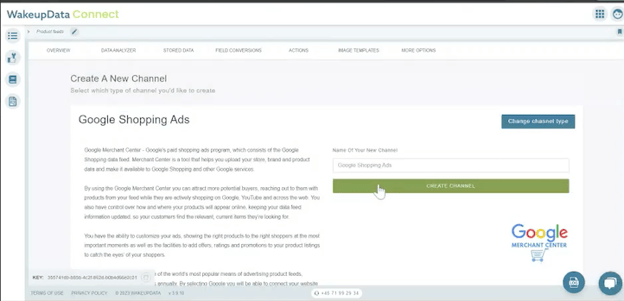
Step 2: Create a title and product category.
Google requires some areas to be filled out in order for your ads to run.
Once the basic elements are completed, you can choose to insert additional fields based on your needs.
Related article: How to create a channel export