In this article, we will outline how to edit your import mappings and in what cases this becomes relevant.
As you know, product data feeds are dynamic structures, therefore every now and then you will need to make adjustments on your mappings. Here are some cases when editing your becomes relevant:
1. Source of truth
If you can't find a field within your product feed and you are sure that it was added by your developers or within your CMS system, you can edit your mappings and make sure that we receive the updated version of the product feed and if the field is mapped.
Here is an example of how it looks when there are more fields added and automatically mapped to your product feed:
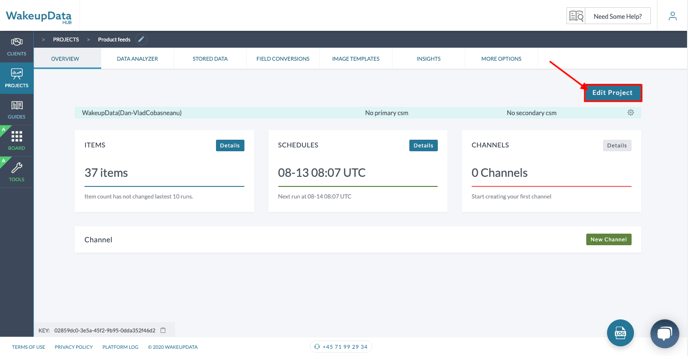
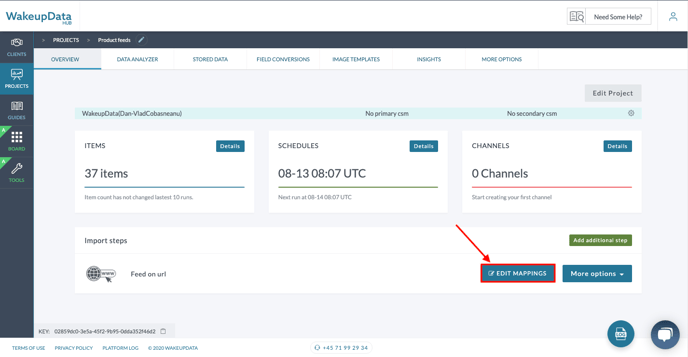
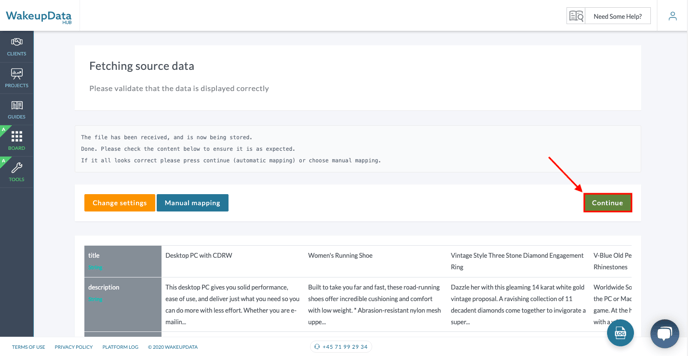
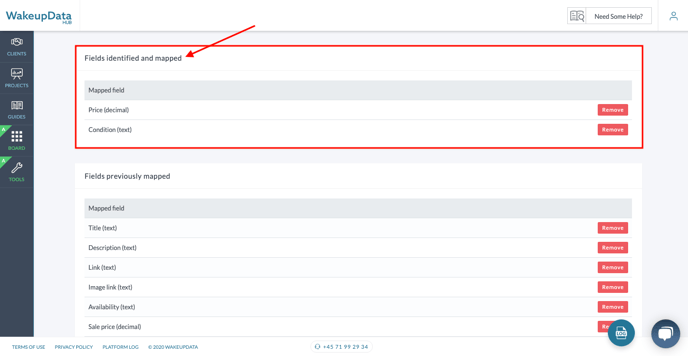
2. Manually adding/removing a mapping
By default, the new fields within your product data feed will be automatically mapped when you edit your mappings (as seen above). However, in some cases, it might become relevant to use manual mapping instead of automapping (i.e. you wish to add/remove only one field). To do that, you have to simply choose "Manual Mapping" after you press "Edit mappings".
Step 1:
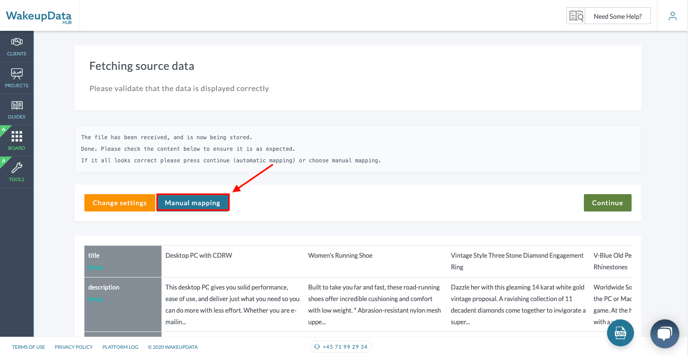
Step 2: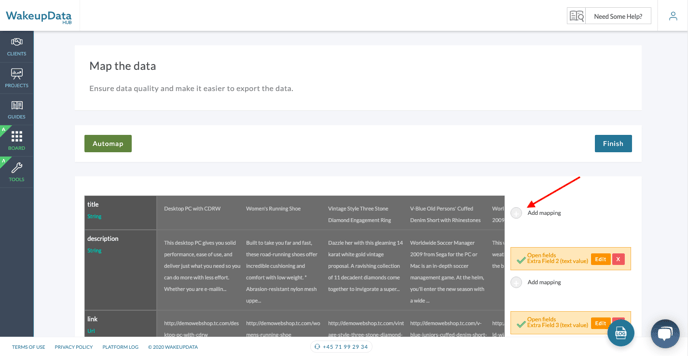
Step 3: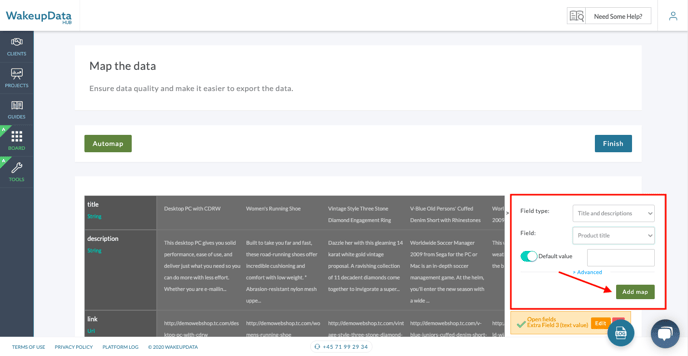
If you have further questions, please reach out to our support team at support@wakeupdata.com.