In WakeupData Actions, you have two options to act on your data: single edit and bulk edit. In this article, we will look at editing products in bulk.
Once we’ve tested the quality of your product data and structured the results in the 4 key categories based on value and importance, it is time to act on the insights and fix the issues. Here is how to edit products in bulk:
Click the issue you want to correct, then click "Bulk edit".
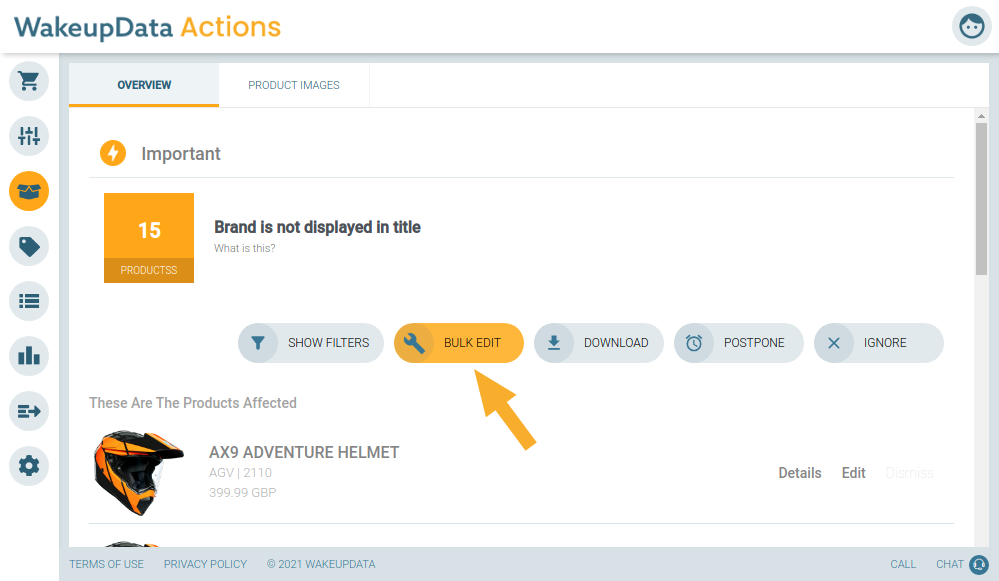
From the drop down, select the field/s you want to edit. You can edit two fields at the same time if needed.
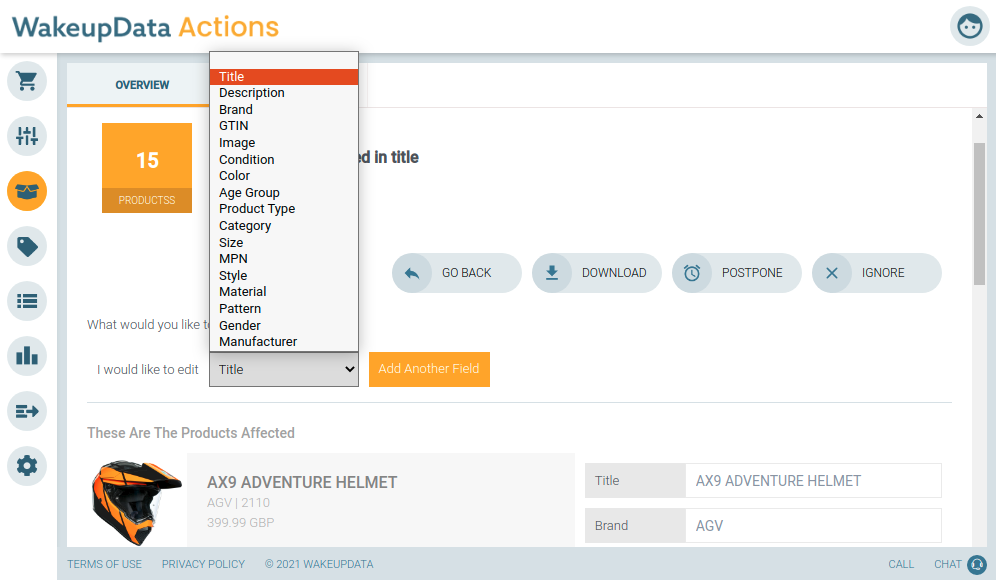
You can then edit the fields in accordance with the recommendations. In this case we added Brand to the product titles.
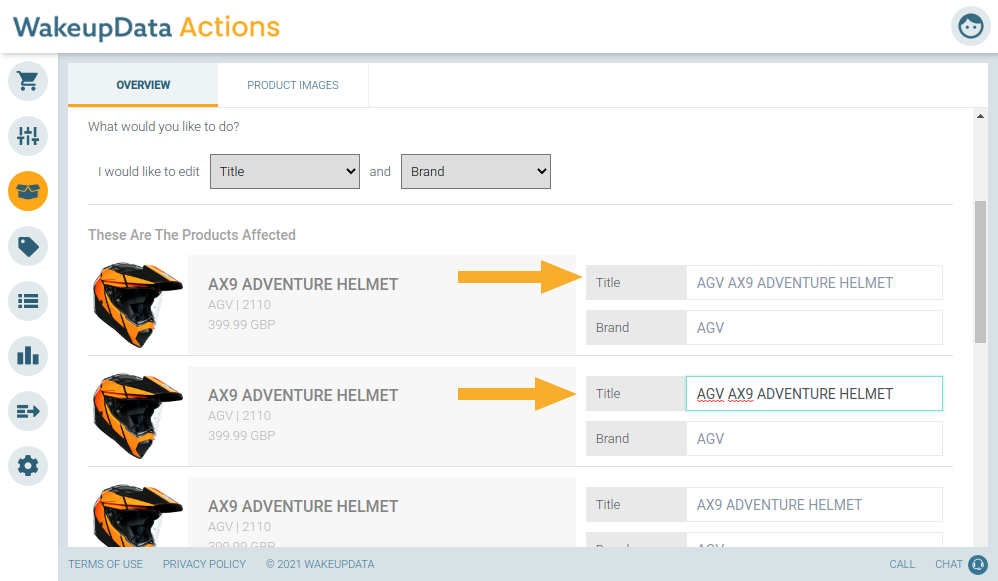
When to use:
Acting on product issues in bulk is best for cases when there are multiple products affected by the same issue, and you wish to quickly address it, saving time in comparison to a single edit.
A few examples:
- You wish to remove an unsupported character from all your product titles (for instance, Google does not allow (!) in your product titles)
- You wish to add shipping time and shipping price for all your products, otherwise, they are being rejected by Facebook.
- You wish to add the product category for a bunch of products that are missing it, so you are sure that Google/Facebook is indexing your product correctly.
If you have any questions or need help, drop us a message in the chat in the bottom right hand corner - we’ll help you sort it out quickly!